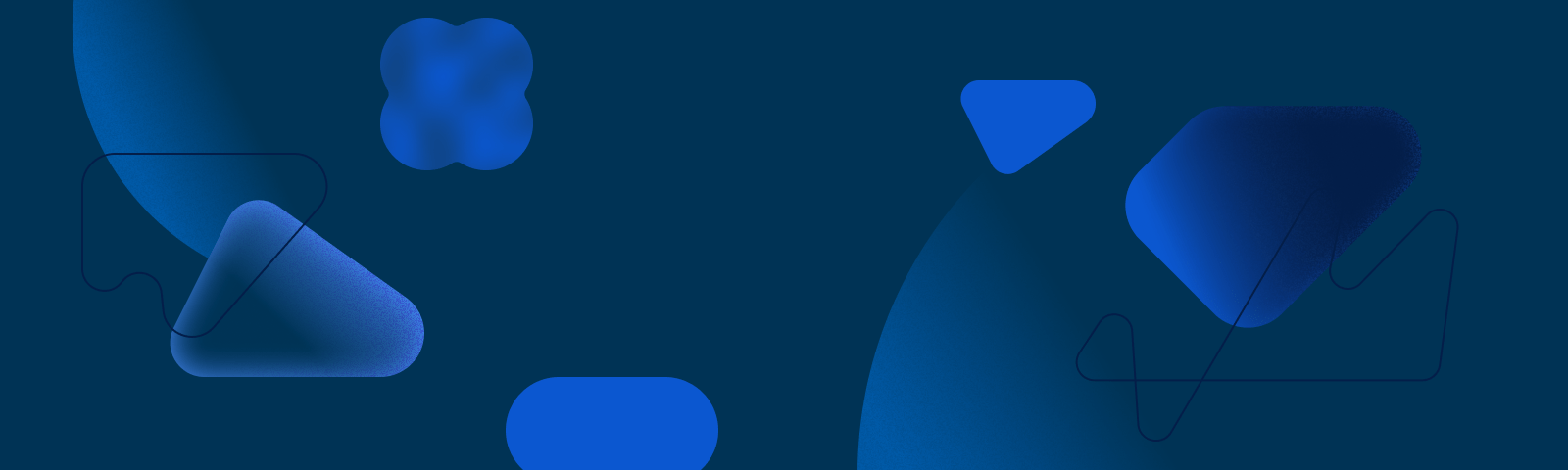Welcoem to posts!!
in the future - u will be able to do some more stuff here,,,!! like pat catgirl- i mean um yeah... for now u can only see others's posts :c
The Relink Bitmaps tutorial has been removed from the channel after 3 years of publication. It has been taken down by Autodesk themselves. Why Autodesk? 😢😭🥺😪 Can someone help me reach out to them?

4 - 0
Best Practices to Consider When Working With Lighting in 3ds Max:
1. Start Simple: Begin with a simple lighting setup.
2. Layer Your Lights: Have a base layer (ambient light), a task layer (specific lights for specific tasks or areas), and accent layers (highlights or specific mood setters).
3. Use Global Illumination: GI simulates the way light bounces around and fills a scene. It can improve the realism of your renderings but be aware it can also increase render times.
4. Color Temperature: Be sure to adjust your lights' temperature for added realism.
5. Avoid Overexposure: Just like in real-world photography, avoid "burning out" areas of your scene with too much light. Use exposure control settings to manage this.
6. Use HDRIs: High Dynamic Range Images (HDRI) can be used as environmental lighting. They capture a 360-degree view with a vast range of light intensities, providing natural and dynamic lighting to your scene.
7. Use Soft Shadows: Hard shadows can make your scene look unrealistic, especially in indoor or diffuse lighting conditions.
8. IES Profiles: Using IES profiles in your lights can add an extra touch of realism.

3 - 0
7 Reasons why your camera is not working in 3ds Max:
---
1. The Camera is not Selected or Activated.
2. The Camera is Hidden.
3. The Camera is Locked.
4. The Camera is Off-Screen.
5. Incorrect Camera Setting.
6. Incorrect Rendering Settings.
7. Corrupted 3ds Max File.
---
Read more about this topic: 3dpolygons.com/3ds-max/fix-camera-not-working/

6 - 0
Your render in 3ds Max is black? Try these solutions:
1. Improperly set camera: Make sure that the camera is positioned correctly and that it is targeting the scene you want to render. If your camera is inside an object, it will show a black render for sure.
2. Lighting issues: Check that the lights in your scene are positioned correctly and set to the correct intensity. Also, make sure that the objects in your scene are properly set to receive light. If you haven't any light source in your scene, don't expect to see but a black render.
3. Material settings: Make sure that the materials applied to the objects in your scene are set up correctly and are not set to be completely black. Check your override materials settings.
4. Render settings: Check that the render settings are set correctly.
5. The render engine may cause this issue. If all the above solutions don't work, try to use a different renderer like V-Ray or mental ray, etc.

11 - 0
7 Tips to Reduce 3ds Max File Size:
1. Activate the “Compress on Save” Option.
2. Use Low Poly Models if the high ploy is not necessary.
3. Use Instance Instead of Copy.
4. Use XRef Objects.
5. Use the Proxy feature.
6. Use Chaos Cosmos Browser Models.
7. Optimize your Project.
Read the whole article about this, or wait till the video comes up.
3dpolygons.com/3ds-max/reduce-3ds-max-file-size/

7 - 0
Good day to you all.
I'll be available all the time on the Forum to respond to you and help you out with any query you have.
Link to Forum: 3dpolygons.com/community/
2 - 0
10 Tips to reduce render time in 3ds max:
1. Optimize your render settings.
2. Try to use low poly models.
3. Try to reduce the polycount in your objects scene.
4. Large materials always cause an increase in render time.
5. Use proxies for big models.
6. Reduce the number of groups in your scene.
7. Use pre-rendered images in the environment instead of objects.
8. Use the bump map instead of displacement.
9. Optimize models based on their distance from the camera.
10. Try to upgrade your PC.

7 - 0
Are you ready to enter the architectural visualization world? Or you are already inside it??
Well, here’s what you are looking for...
''Master Archviz'' will provide you with everything you need. such as making tutorials, showing tips, solving issues, answering questions, and more.